GB WhatsApp Community feature | How to set up in 2024?
Handling a larger audience was never easy before when using GB WhatsApp APK. Even though with the new update, we were able to add a good number of people to our groups but still, if you are an organization or handling a big audience in multiple groups ( because of the group limit to add more members ), it is never easy to work free of hassle.
In this case, the new GB WhatsApp community feature proved to be a “breath of fresh air” and made hard work easier for us. It became quite famous after its release and was the talk of the town for quite some time. Let’s discuss what makes it stand out among other features and why big businesses are more interested. ( Download the app from here )
GB Whatsapp community! What’s that?
The community feature is an exciting addition to this app; it helps us easily send messages or announcements to a larger audience. The community admin can send announcements to members and keep them engaged with the latest updates. It works the same way on PC/Desktop as well.
Members of the announcement can check the number of members added there, but the community admins can only see the members and their details. You can add up to 100 groups in the community, and each member will receive an update on the group they were added to.
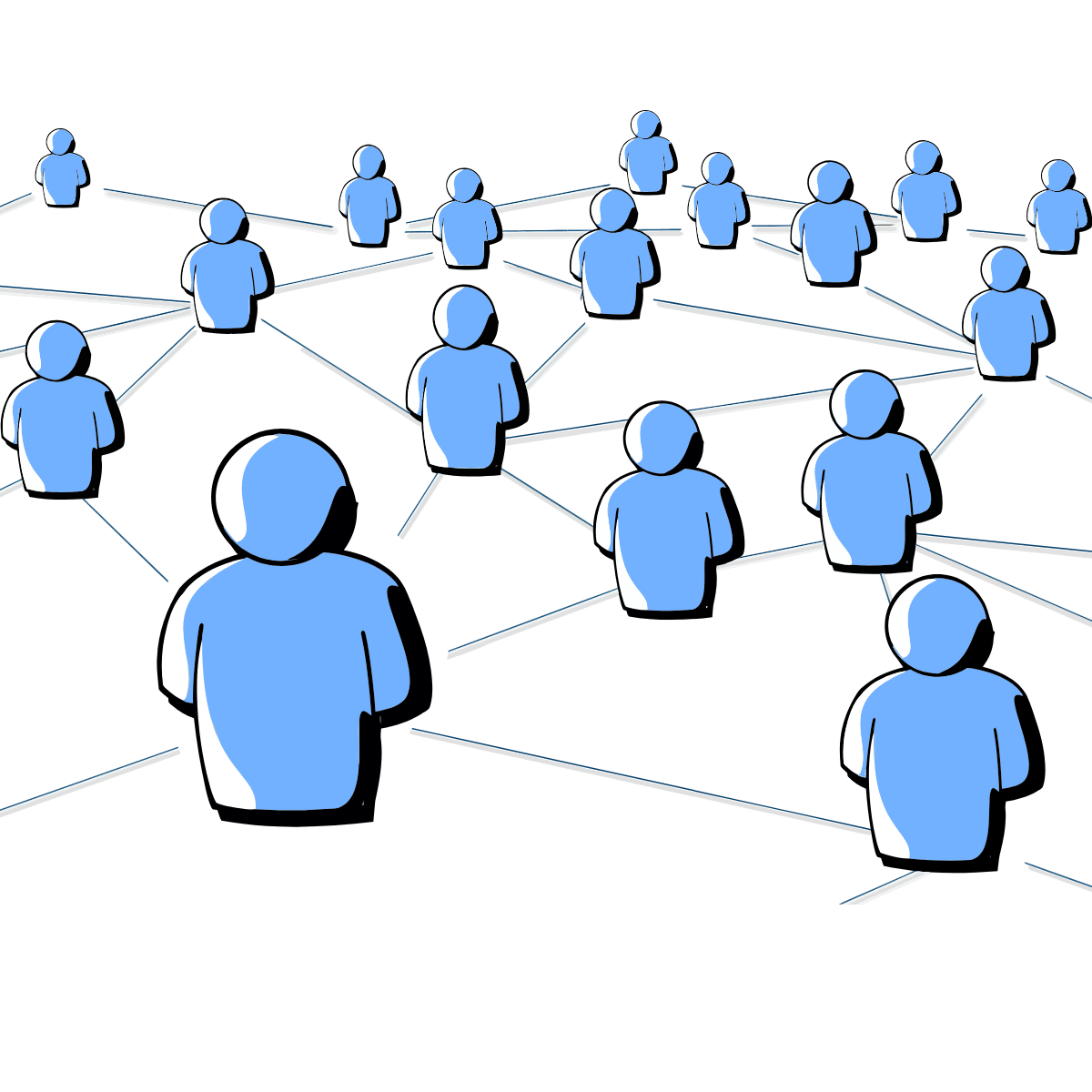
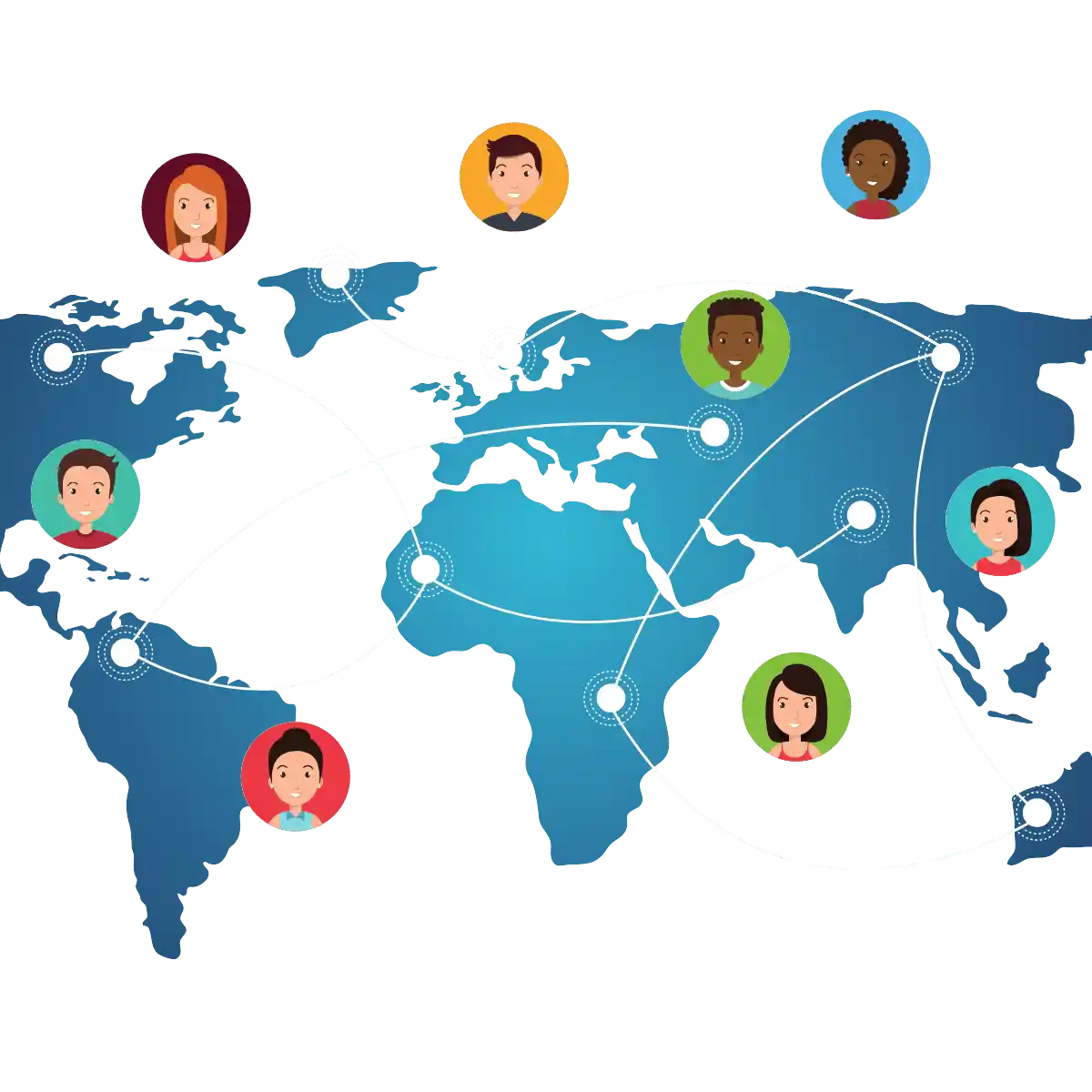
How to Create a Community
That’s it! Your community has been successfully created. Now, add the groups you want to add, and that’s all you have to do.
How to join a Community
You can leave any community by clicking on the community name, and at the bottom, you’ll find the option to “Exit Community.” Click on that, and you’ll no longer be part of that community.
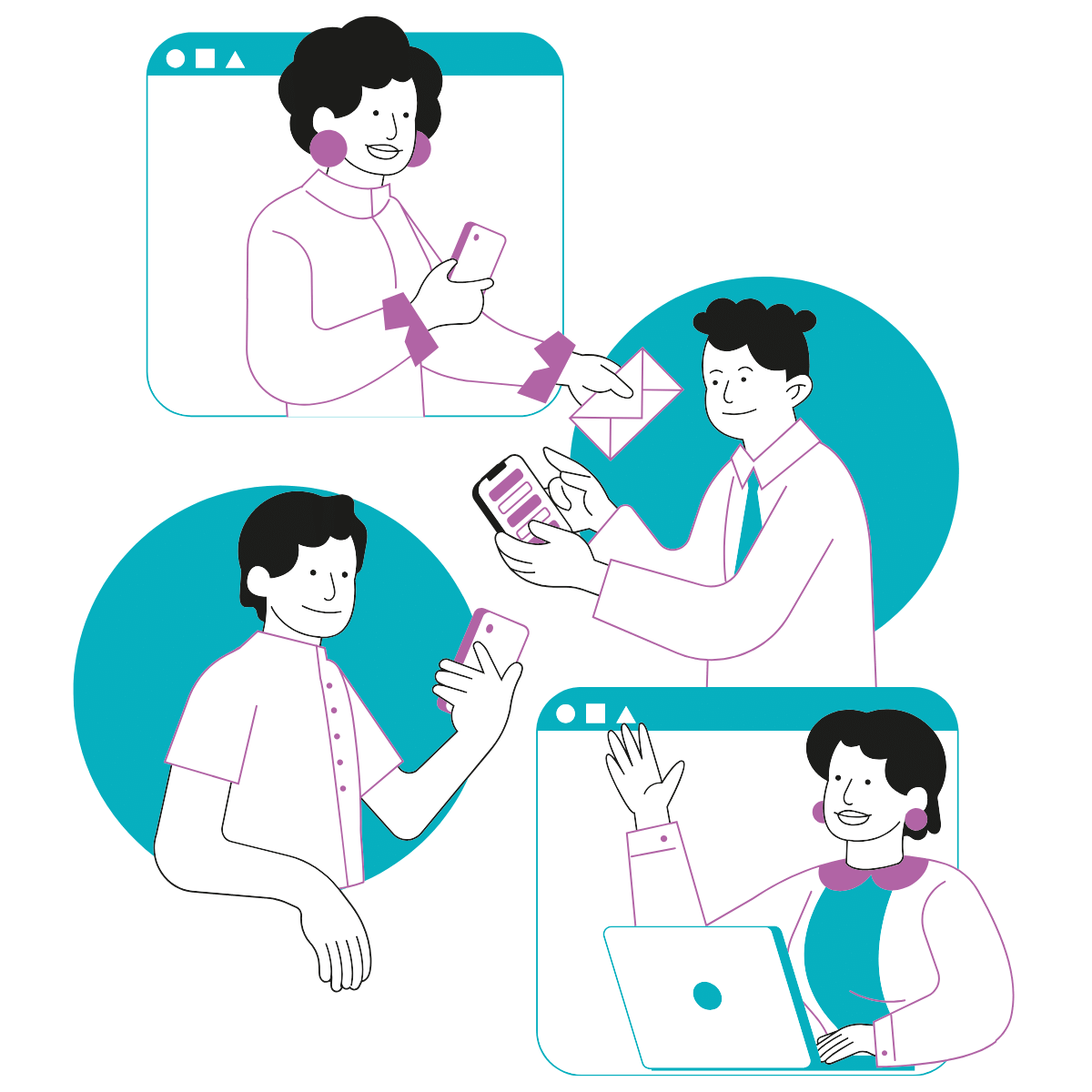

Community Admin features and control
The community admin (creator) manages everything and has access to all the controls. A community creator can add up to 20 admins, including himself, and can remove any admin at the same time. However, no admin can remove the community creator until the community is deleted.
To make someone an admin of the community, you first have to go to the community and click on “View Members.” after that, search for that specific member whom you want to make the admin of the community and click on his name, and you’ll get an option of “Make Admin.” In the same way, you can remove someone from the admin ship.
