Switch from WhatsApp to GB WhatsApp without losing chats!
Using WhatsApp with the same old limited features can be boring at some times, and it can limit your control over things as well. Considering these factors, one can only think of switching from WhatsApp to GB WhatsApp for more features and total control over things.
GB WhatsApp is your go-to option in this case, and you must be aware of its unique features and how popular it is among users. But wait for a second. The only thing preventing users from shifting to this app is the fear of losing their precious data, but don’t worry! I’ve got your back.
Let’s discuss some easy ways to transfer your data to this app from simple WhatsApp without hassle.
Backup your WhatsApp data
Before Transferring data, we need to make a local backup of data and keep it in a safe place so we can use it later. ( Check out this article for a complete guide about data backup )
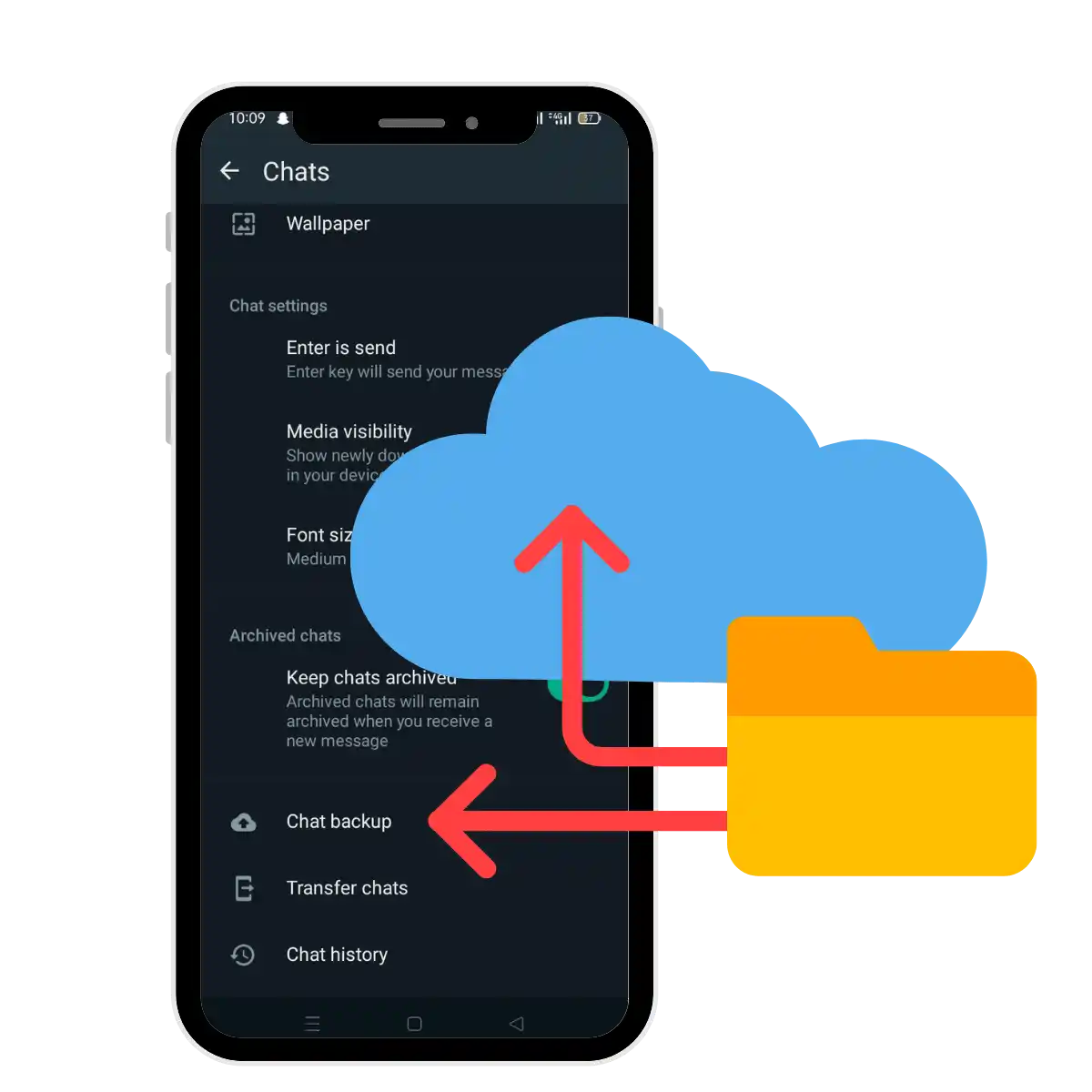
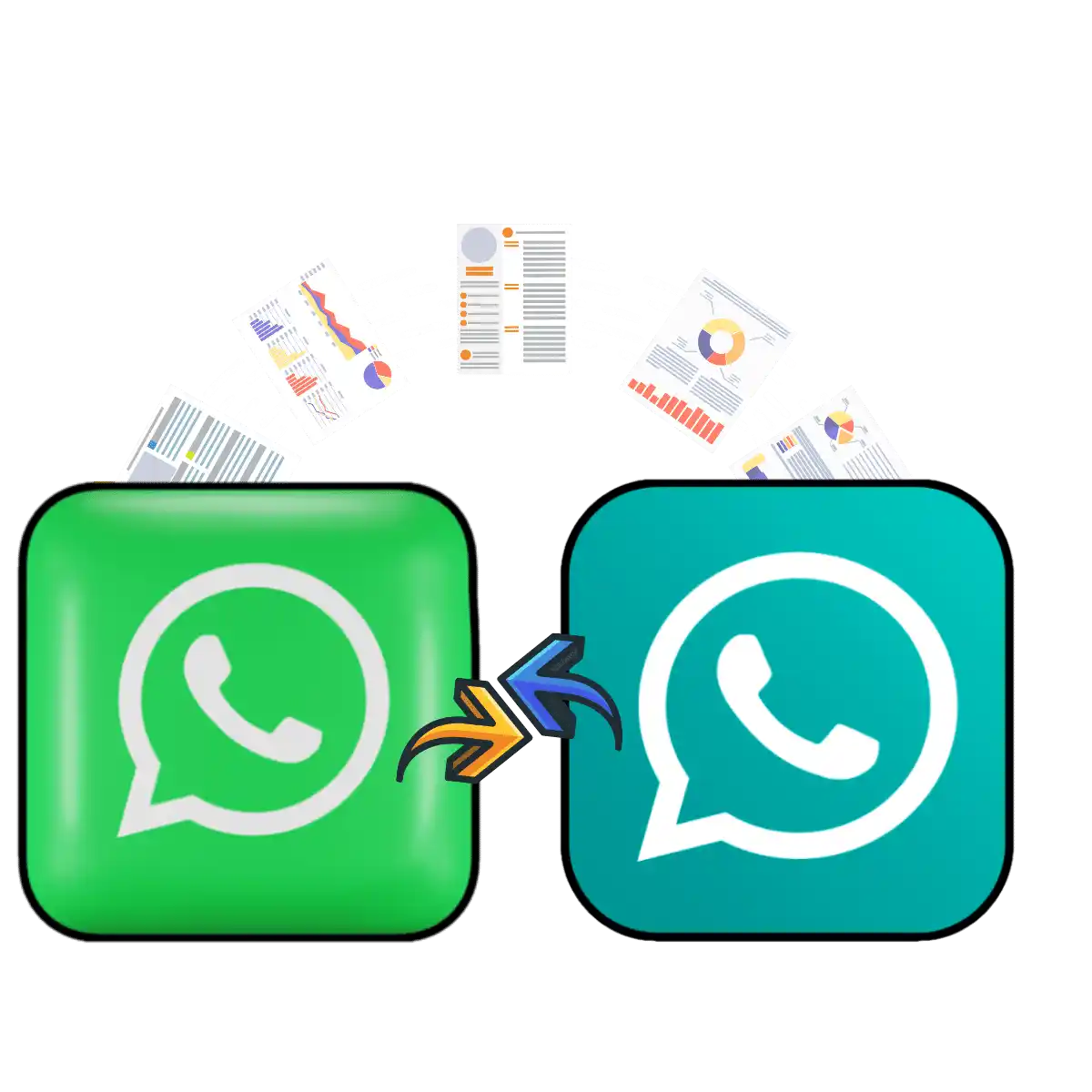
Transfer data from WhatsApp to GB WhatsApp
Now, before transferring or restoring data, we need to follow some steps, and after that, we can transfer the data safely.
Transfer chats on a different Mobile
Transferring data to a different mobile is much easier than the above steps. You can quickly transfer data using a new feature called “Transfer chat,” Amazingly, you can find it in both apps. So, go to your mobile settings, and in “chats,” you can see this option. So turn on your mobile location from which you have WhatsApp and click on “start.”
Meanwhile, download the mod APK on another mobile, register with the same contact number, and scan the QR code using both phones. That’s it; it’ll start transferring the chats between apps with privacy and any fear of losing data.

